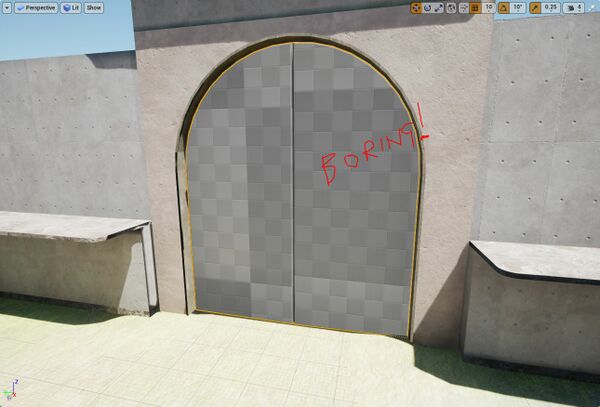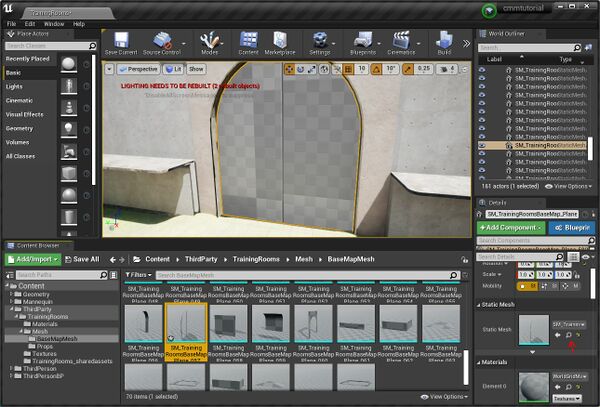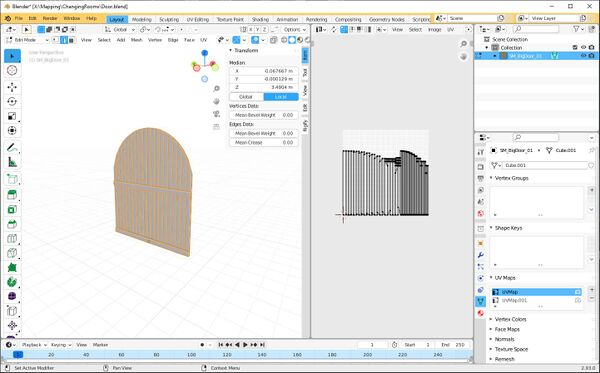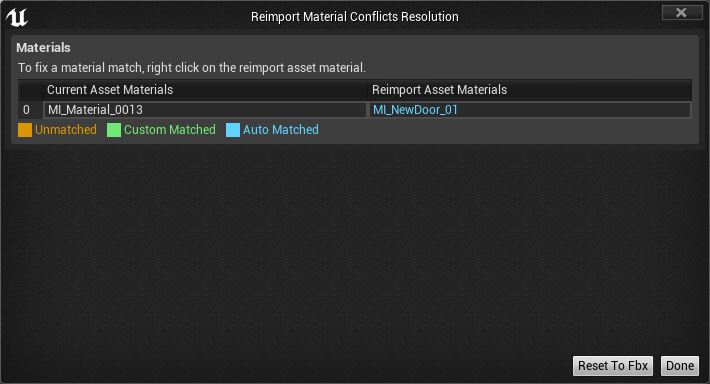JohnnyEnglish tutorial Working with UE4 More details
Introduction
Map building, for me is an iterative process. I know early on how I want a map to look, I will have perhaps collected a set of reference images or photographs and spent some time imagining how the final map might appear.
I know that if I iterate through the process of gradual improvements I will eventually reach the final map. I never expect version 1 to be nice or pretty or workable, but I expect that through constantly adding, removing and refining it will be as intended.
Part of the process is looking, at each stage for ways to improve the map.
This door is boring
Let's make a better door.
Start by finding the current door mesh, the little magnifying glass next to the mesh name in the Detail Panel will navigate to that item in the Content Browser. Click to do that.
- Right click the mesh SM_TrainingRoomsBaseMap_Plane_057 and Select Asset Actions, then Export from the menus.
- Export the mesh without collision
Make a better door
I imported that boring door into Blender and using it as a template, I made a new door. For this tutorial you can download this HEREDOWNLOADFORDOOR SM_BigDoor_01.fbx
Back in UE4 editor, locate the door mesh SM_TrainingRoomsBaseMap_Plane_057 in the BaseMapMesh folder.
- Right click SM_TrainingRoomsBaseMap_Plane_057, from the Context Menu choose Re-import with new file.
- Select the file SM_BigDoor_01.fbx (you will have downloaded this earlier from the link above)
- UE4 will report a Reimport Material Conflict, click the Reset to Fbx button to proceed.
We will need to create a new, wooden material instance for the door, the required textures are supplied in the tutorial downloads.
With the new material applied, a much better door.
What next?
In the next section, if you're following along we'll be adding more details to our map.