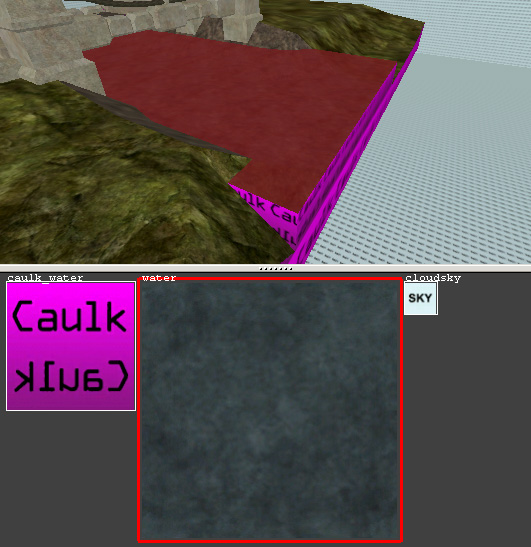Mapping:HowTo:Realistic Water
The Textures
First, we take care of the textures we will need. The texture "water" is a normal .jpg (RGB-mode saved in 'Baseline-Standard').
"env_water" is our environment texture and also a .jpg (RGB-mode saved in 'Baseline-Standard'). To get it we have have to build a testmap. That testmap should consist of the skybox (with lighting), a skyportal (if needed) including your basic/background terrain and an info_playerstart. After compile you start the map (devmap [mapname]) and type following two commands into the console:
cg_draw2d 0 cg_drawgun 0
After that you change into first-person view and take 2 screenshots of the map. Just go in the middle of your map and take a shot after every 90° while turning around. If possible, avoid very bright spots on those screenshots.
Now merge both pics together by using a graphics program such as Photoshop or GIMP. Then scale it till it has a texture format (1024x1024 pixel should be more than enough). Now use the Motion Blur Filter to make it unsharp. Last but not least bright it up around 75% and save it as .jpg (RGB-mode saved in 'Baseline-Standard').
The Shader
textures/mymap/fancywater // name of the texture (in Radiant)
{
qer_editorimage textures/mymap/fancywater // picture of the shader in Radiant
sort banner // depth sorting of shaders
qer_trans 0.8 // transparency in Radiant
surfaceparm nonsolid // surface is non solid
surfaceparm nonopaque // surface is transparent
surfaceparm trans // surface is transparent 2
surfaceparm water // water characteristics
q3map_material Water // water characteristics 2
tessSize 128 // divides Brushes into 128x128 Brushes
deformvertexes normal 0.1 1.85 // undulation
deformvertexes wave 128 sin 0 1 0.3 2 // undulation 2
{
map textures/mymap/fancywater // basic texture
blendFunc GL_ONE GL_SRC_ALPHA // transparency
rgbGen const ( 0.5 0.5 0.5 ) // weakens colors 50%
alphaFunc GE128 // filters black
alphaGen const 1.0 // alpha-channel attitudes
tcmod scroll 0 -0.25 // texture scrolling (optional)
}
{
map textures/mymap/env_fancywater // environment texture (reflectivity)
tcGen environment // makes this an environment stage
rgbGen const ( 0.5 0.4 0.4 ) // (red stronger than green & blue)
blendFunc GL_ONE GL_ONE // transparency
}
{
map textures/mymap/env_fancywater // environment texture (reflectivity)
tcGen environment // makes this an environment stage
blendFunc GL_DST_COLOR GL_ZERO // transparency
}
{
map $lightmap // lightmap stage
blendFunc GL_DST_COLOR GL_ZERO // transparency
}
}
Pack shader and texture into a .pk3 and move it into your base folder. Also, don't forget to put shader.file containing water texture in your shaderlist.txt.
Ingame
To use the new water, create a brush and give it the "system/caulk_water" texture. Now select the visible sites of the brush (ctrl+shift+alt+left mouse button in 3d window) and give those the new "mymap/water" texture.
Compilation time!
Editor's note:
This article is based on Norman Paschke's tutorial. CMM Wiki Editors has copied it with author's permission.