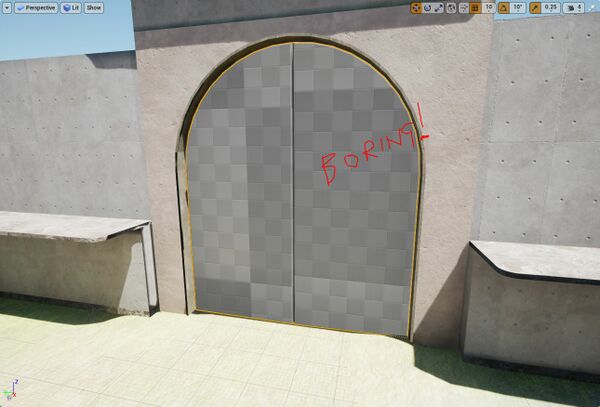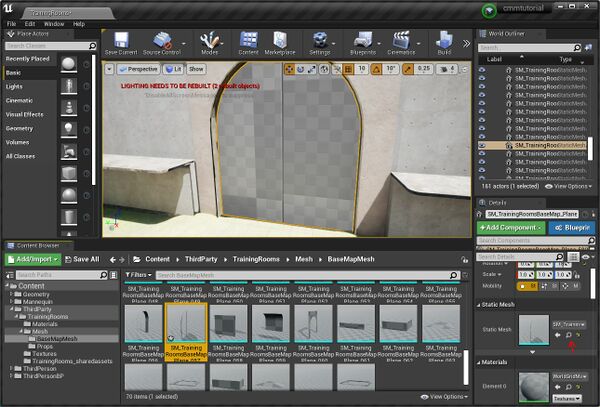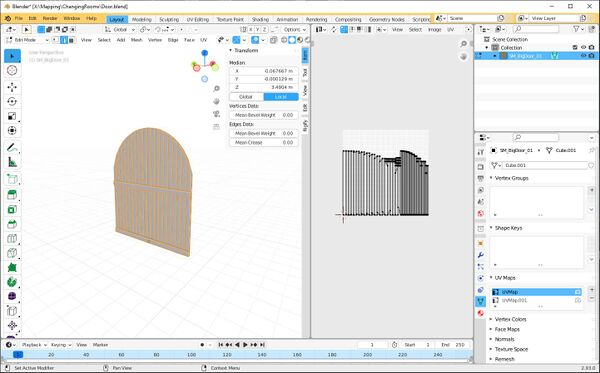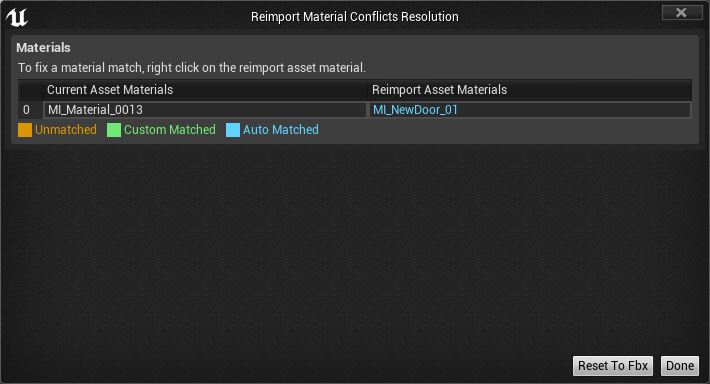JohnnyEnglish tutorial Working with UE4 More details
This door is boring
Let's make a better door.
Start by finding the current door mesh, the little magnifying glass next to the mesh name in the Detail Panel will navigate to that item in the Content Browser. Click to do that.
- Right click the mesh SM_TrainingRoomsBaseMap_Plane_057 and Select Asset Actions, then Export from the menus.
- Export the mesh without collision
Make a better door
I imported that boring door into Blender and using it as a template, I made a new door. For this tutorial you can download this HEREDOWNLOADFORDOOR SM_BigDoor_01.fbx
Back in UE4 editor, locate the door mesh SM_TrainingRoomsBaseMap_Plane_057 in the BaseMapMesh folder.
- Right click SM_TrainingRoomsBaseMap_Plane_057, from the Context Menu choose Re-import with new file.
- Select the file SM_BigDoor_01.fbx (you will have downloaded this earlier from the link above)
- UE4 will query whether it should replace the name of the material slot, select