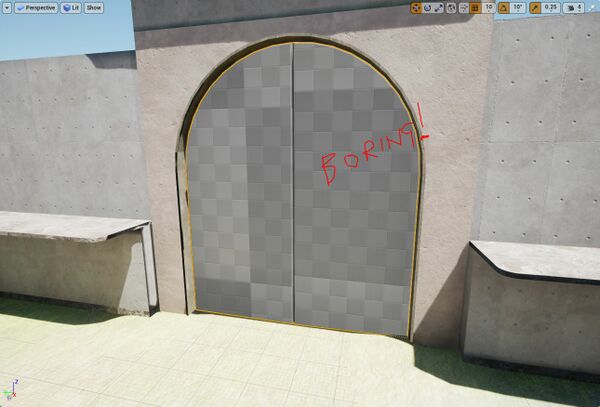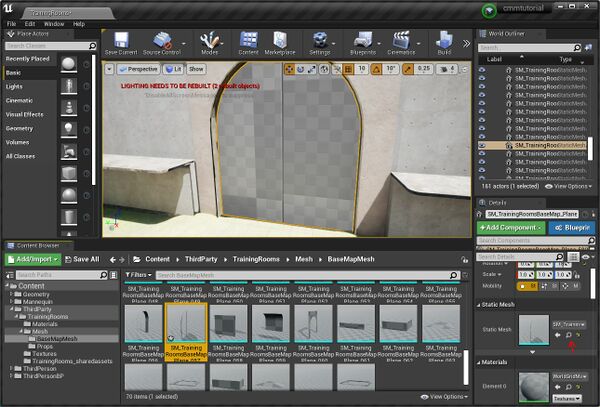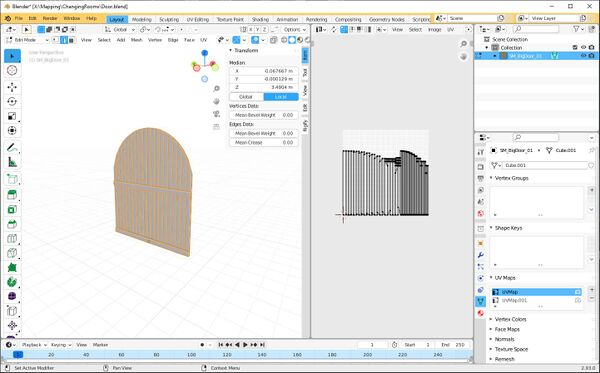Difference between revisions of "JohnnyEnglish tutorial Working with UE4 More details"
(→This door is boring) |
(→This door is boring) |
||
| Line 10: | Line 10: | ||
*Right click the mesh '''SM_TrainingRoomsBaseMap_Plane_057''' and Select '''Asset Actions''', then '''Export''' from the menus. | *Right click the mesh '''SM_TrainingRoomsBaseMap_Plane_057''' and Select '''Asset Actions''', then '''Export''' from the menus. | ||
| − | * | + | *Export the mesh without collision |
| + | ==Make a better door== | ||
| + | |||
| + | [[File:Door04.JPG|600px]] | ||
[[File:Door03.JPG|600px]] | [[File:Door03.JPG|600px]] | ||
Revision as of 04:41, 13 August 2021
This door is boring
Let's make a better door.
Start by finding the current door mesh, the little magnifying glass next to the mesh name in the Detail Panel will navigate to that item in the Content Browser. Click to do that.
- Right click the mesh SM_TrainingRoomsBaseMap_Plane_057 and Select Asset Actions, then Export from the menus.
- Export the mesh without collision