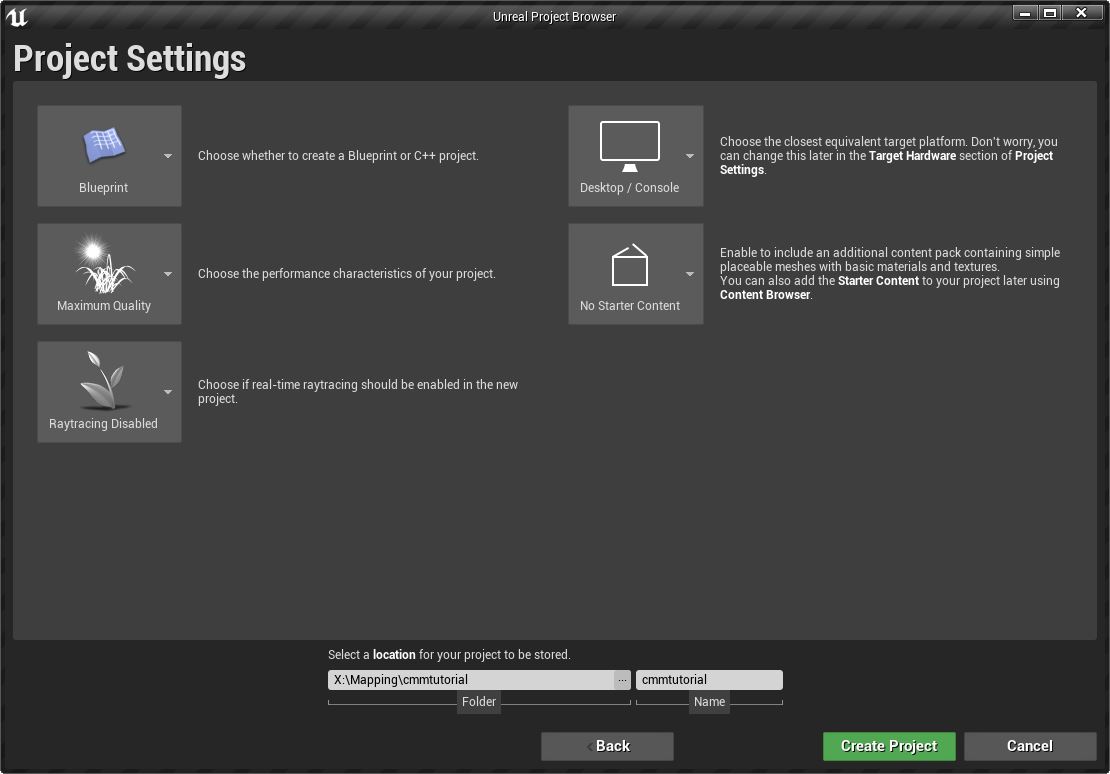JohnnyEnglish tutorial Working with UE4
If you've never opened Unreal Editor 4 before, I'd recommend doing it now, perhaps follow a few tutorials about using the editor, there are numerous examples, I'll endeavour to add links to good ones here.
For this tutorial I'm going to recommend using the 3rd person shooter template as a platform to build and test your map upon.
- Third person blueprint template has a relatively small footprint
- The template comes supplied with a mannequin the same size as the Urt5 Player Models.
- It's very easy to move the 3rd person camera to simulate the view of a first person game.
Create a new project using the 3rd person blueprint template
The first stage is to create a new project, select as a template the 3rd person blueprint template. You can choose to include starter content if you prefer but for this tutorial, I suggest you don't, we'll be creating everything we need within our map space.
Configure your project for mapping
The 3rd person template includes an example map, we'll be deleting this later.
Open the content browser and create the following folders in Content:
Add initial level lighting
Enable the Sky Atmosphere component by following these steps using the Modes panel in the Level Editor:
- Place a Sky Atmosphere component in the scene.
- Place a Directional Light in the scene, and from its Details panel, enable Atmosphere/Fog Sun Light.
- If using multiple Directional Lights, set the Atmosphere Sun Light Index for each; for instance, 0 for the Sun and 1 for the Moon.
Place a Sky Light in the scene to capture Sky Atmosphere and have it contribute to the scene lighting.
[[1]]