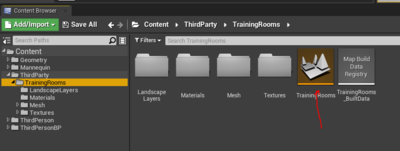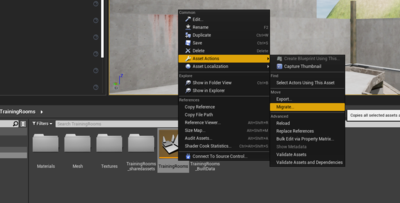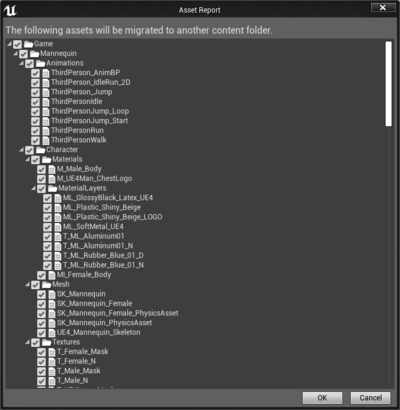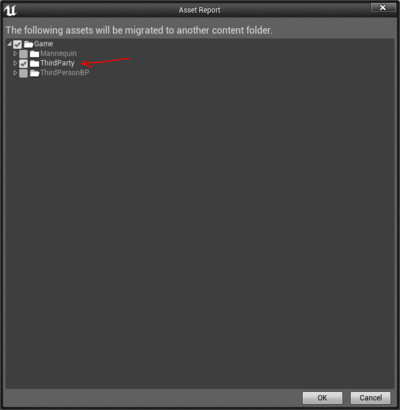Difference between revisions of "JohnnyEnglish tutorial Migrating projects"
(→Introduction) |
(→Why do this stage, surely we can just copy a folder?) |
||
| (11 intermediate revisions by the same user not shown) | |||
| Line 7: | Line 7: | ||
==Migrate your map== | ==Migrate your map== | ||
| − | [[File:Migrate00.PNG]] | + | [[File:Migrate00.PNG|400px]] |
Navigate to your map level, right click to open the ''context menu'', '''Asset Actions''' and select '''Migrate''' | Navigate to your map level, right click to open the ''context menu'', '''Asset Actions''' and select '''Migrate''' | ||
| − | [[File:Migrate01.PNG]] | + | [[File:Migrate01.png|400px]] |
| + | |||
| + | The migration tool will try to migrate elements from the '''Third Person''' sections of the project, we don't want those, uncheck everything outside the '''thirdparty''' tree. | ||
| + | |||
| + | [[File:Migrate02.PNG|400px]] | ||
| + | |||
| + | Check the end of the tree, remember we only want content from the '''thirdparty/TrainingRooms''', if elements fall outside this path, move them so they're inside the '''thirdparty/TrainingRooms''' folder, use the '''Fix up redirectors''' option frequently. | ||
| + | |||
| + | [[File:Migrate03.PNG|400px]] | ||
| + | |||
| + | Choose the destination folder, this must be the '''Content''' folder of your '''Blank''' project. When the migration has finished, close the '''TrainingRoom''' project. | ||
| + | |||
| + | ==Why do this stage, surely we can just copy a folder?== | ||
| + | |||
| + | True, kind of. UE4 projects become pretty messed up during development, files are copied, folders are created and deleted. Not all these file actions are tracked, instead UE4 creates virtual links called redirectors. | ||
| + | |||
| + | [https://docs.unrealengine.com/4.26/en-US/ProductionPipelines/Redirectors/ Read more about redirectors in the UE4 documentation] | ||
| + | |||
| + | ==What next?== | ||
| + | |||
| + | In the next section, we'll adding UrT5 mapping entities to our tutorial map. | ||
| + | |||
| + | [[JohnnyEnglish tutorial Adding Urt5 mapping entities to the Urt5 tutorial map]] | ||
Latest revision as of 11:26, 21 August 2021
Contents
Introduction
Migrating your project to a new, clean blank project is a very effective way to clear out all the mess of a normal mapping project.
If you've not already created a blank project, please follow the instructions Setting up your project
Migrate your map
Navigate to your map level, right click to open the context menu, Asset Actions and select Migrate
The migration tool will try to migrate elements from the Third Person sections of the project, we don't want those, uncheck everything outside the thirdparty tree.
Check the end of the tree, remember we only want content from the thirdparty/TrainingRooms, if elements fall outside this path, move them so they're inside the thirdparty/TrainingRooms folder, use the Fix up redirectors option frequently.
Choose the destination folder, this must be the Content folder of your Blank project. When the migration has finished, close the TrainingRoom project.
Why do this stage, surely we can just copy a folder?
True, kind of. UE4 projects become pretty messed up during development, files are copied, folders are created and deleted. Not all these file actions are tracked, instead UE4 creates virtual links called redirectors.
Read more about redirectors in the UE4 documentation
What next?
In the next section, we'll adding UrT5 mapping entities to our tutorial map.
JohnnyEnglish tutorial Adding Urt5 mapping entities to the Urt5 tutorial map