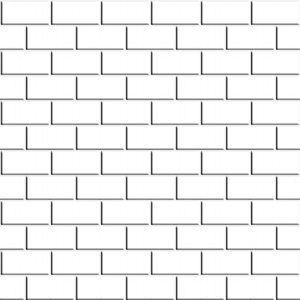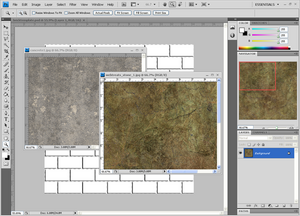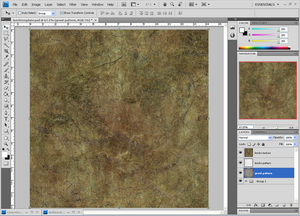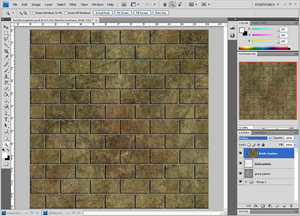Difference between revisions of "How to make a brick texture"
(Created page with "Brick textures are one of most used textured in general. But very rarely i find one that matches my needs perfectly. Either the color is wrong, or i need to make it seamless, or...") |
m |
||
| (One intermediate revision by one other user not shown) | |||
| Line 16: | Line 16: | ||
[[File:Textexamp.png|300px]] | [[File:Textexamp.png|300px]] | ||
| + | |||
| + | ow that we have our 2 textures we can move to blending the 3 together. | ||
| + | |||
| + | Next steps are quite simple. | ||
| + | |||
| + | First align the 3 images in this order: | ||
| + | |||
| + | *Top: Brick texture | ||
| + | *Middle: Brick Pattern | ||
| + | *Bottom: Grout texture | ||
| + | |||
| + | [[File:Step3fe.png|300px]] | ||
| + | |||
| + | Now that everything is aligned all we have to do is set the brick texture mode to multiply. | ||
| + | |||
| + | And hit ALT|+left click in the space between the brick texture on top and the brick pattern in the middle. | ||
| + | |||
| + | This will put the brick texture in a container shaped as the layer bellow it. | ||
| + | |||
| + | The reason we set the blend mode to multiply is to bring out the brick pattern bellow the brick texture. | ||
| + | |||
| + | [[File:Step4w.png|300px]] | ||
| + | |||
| + | All that is left now is to test the texture in the game. | ||
| + | |||
| + | [[File:Shot0078.jpg|300px]] | ||
| + | |||
| + | [[Category:Textures]] | ||
Latest revision as of 10:34, 4 December 2011
Brick textures are one of most used textured in general. But very rarely i find one that matches my needs perfectly.
Either the color is wrong, or i need to make it seamless, or the brick texture isn't exactly what i want.
In this tutorial i will show you how to create a custom brick texture out of any texture you find.
Brick Pattern
In order to create your brick texture you need a basic brick pattern template. This pattern will make sure our texture is seamless as it should be.
Now we have to find textures that will represent grouts and bricks.
In this tutorial i will use concrete1.jpeg as my grouts texture and webtreats_stone_1.jpeg as my brick texture.
ow that we have our 2 textures we can move to blending the 3 together.
Next steps are quite simple.
First align the 3 images in this order:
- Top: Brick texture
- Middle: Brick Pattern
- Bottom: Grout texture
Now that everything is aligned all we have to do is set the brick texture mode to multiply.
And hit ALT|+left click in the space between the brick texture on top and the brick pattern in the middle.
This will put the brick texture in a container shaped as the layer bellow it.
The reason we set the blend mode to multiply is to bring out the brick pattern bellow the brick texture.
All that is left now is to test the texture in the game.