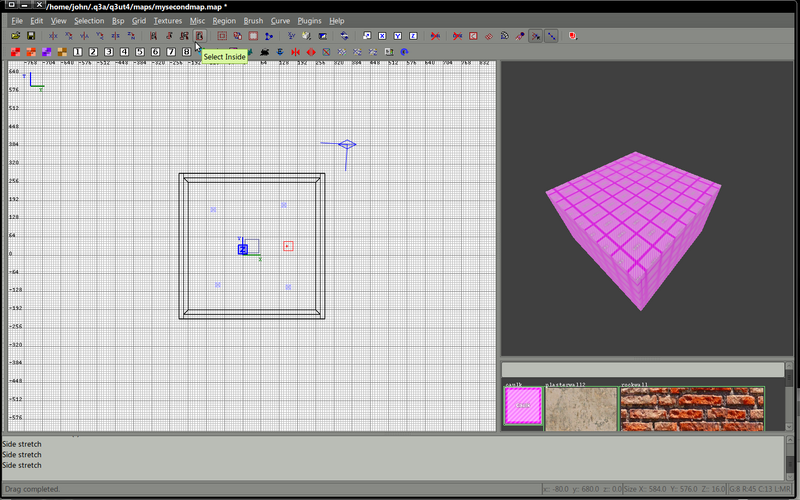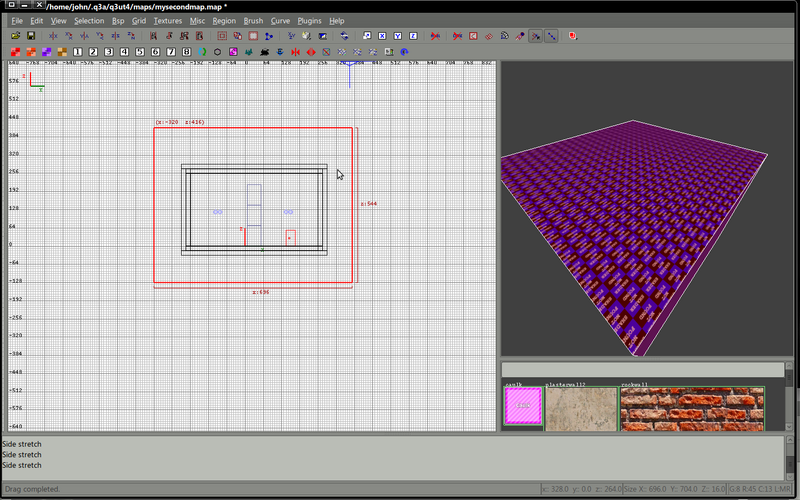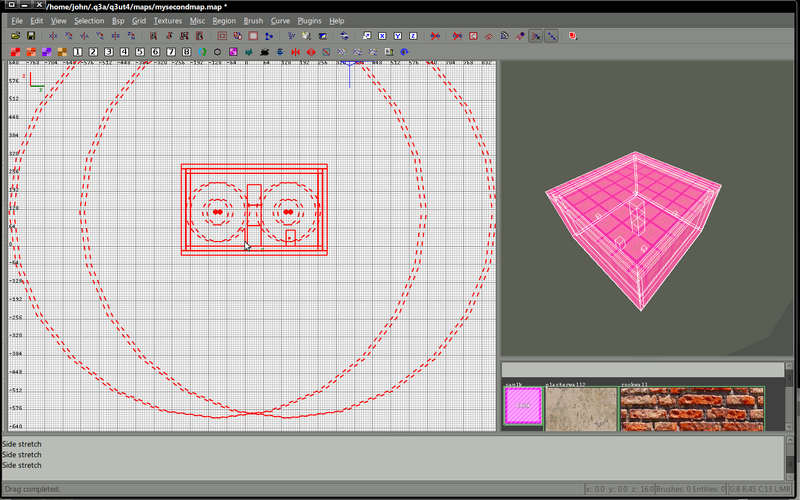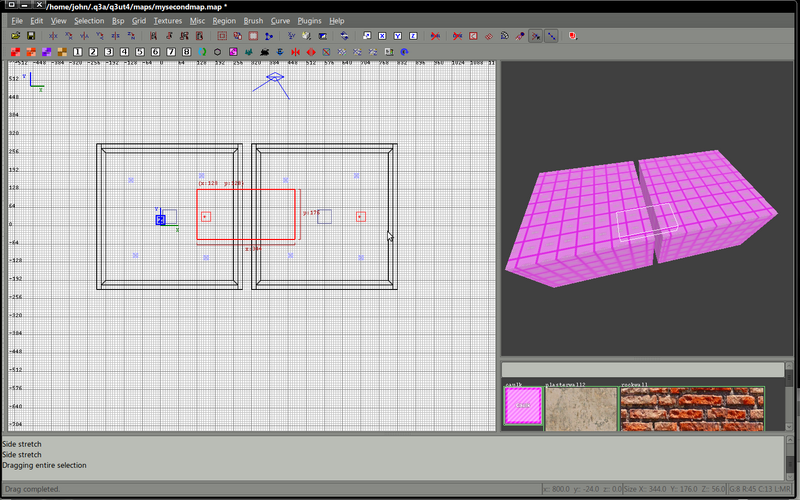Mapping:How to create another room
Before we begin
This is a follow up tutorial to the previous one in the list (Create your first room). If you've not at least skipped through the previous tutorial please do so, you'll need a copy of This map, you should download it and extract the contents to your mapping folder.
If you've not already done so, add the shader myfirstmap to your shaderlist.txt, this file is usually in your mapping/scripts folder.
Your first room
Load up the first room you created, you'll find myfirstmap.map in the pk3, put this in your mapping/maps folder and select this from the radiant open menu.
Select the entire map, this has been explained in the previous tutorial but it's worth repeating : create a large brush around your entire map, check in all 2d planes that your map is encased by your new brush.
From the Selection menu, choose select -> inside.
The entire maps will become selected.
We now need to change our 2d view to be looking down from the top the Y / X view.
Press the spacebar to create of copy of the selected object (the entire map) and move the copied version to one side of the original.
Where and how to connect our room?
For the sake of this tutorial we'll be choosing a more difficult way to connect these 2 rooms, it will help me to explain a few other aspects of mapping later.
We'll not be joining our maps in this way. We will create a corridor outside the current rooms and then add connections into our rooms.