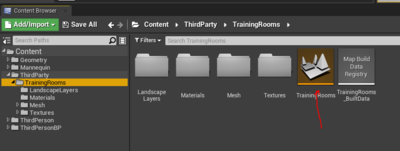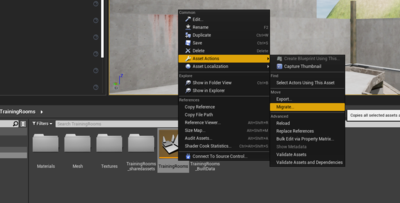Difference between revisions of "JohnnyEnglish tutorial Migrating projects"
(→Migrate your map) |
(→Migrate your map) |
||
| Line 7: | Line 7: | ||
==Migrate your map== | ==Migrate your map== | ||
| − | [[File:Migrate00.PNG]] | + | [[File:Migrate00.PNG|400px]] |
Navigate to your map level, right click to open the ''context menu'', '''Asset Actions''' and select '''Migrate''' | Navigate to your map level, right click to open the ''context menu'', '''Asset Actions''' and select '''Migrate''' | ||
| − | [[File:Migrate01.png]] | + | [[File:Migrate01.png|400px]] |
Revision as of 05:31, 21 August 2021
Introduction
Migrating your project to a new, clean blank project is a very effective way to clear out all the mess of a normal mapping project.
If you've not already created a blank project, please follow the instructions Setting up your project
Migrate your map
Navigate to your map level, right click to open the context menu, Asset Actions and select Migrate