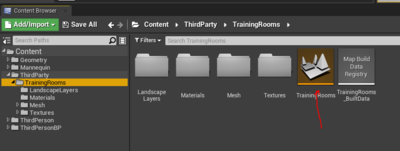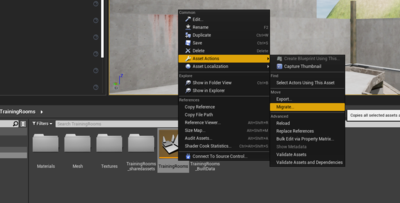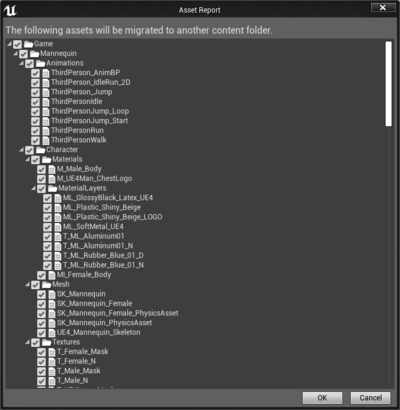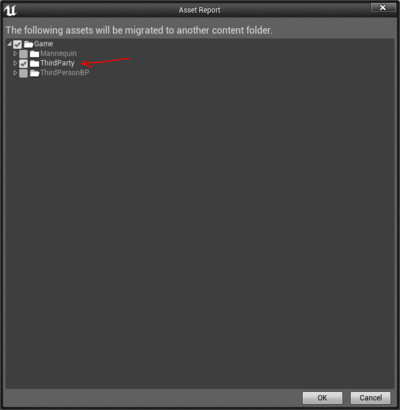Difference between revisions of "JohnnyEnglish tutorial Migrating projects"
(→Migrate your map) |
(→Migrate your map) |
||
| Line 22: | Line 22: | ||
Choose the destination folder, this must be the '''Content''' folder of your '''Blank''' project. When the migration has finished, close the '''TrainingRoom''' project. | Choose the destination folder, this must be the '''Content''' folder of your '''Blank''' project. When the migration has finished, close the '''TrainingRoom''' project. | ||
| + | |||
| + | ==What next?== | ||
| + | |||
| + | In the next section, we'll adding more detail to our tutorial map. | ||
| + | |||
| + | [[JohnnyEnglish tutorial Migrating projects]] | ||
Revision as of 10:20, 21 August 2021
Introduction
Migrating your project to a new, clean blank project is a very effective way to clear out all the mess of a normal mapping project.
If you've not already created a blank project, please follow the instructions Setting up your project
Migrate your map
Navigate to your map level, right click to open the context menu, Asset Actions and select Migrate
The migration tool will try to migrate elements from the Third Person sections of the project, we don't want those, uncheck everything outside the thirdparty tree.
Check the end of the tree, remember we only want content from the thirdparty/TrainingRooms, if elements fall outside this path, move them so they're inside the thirdparty/TrainingRooms folder, use the Fix up redirectors option frequently.
Choose the destination folder, this must be the Content folder of your Blank project. When the migration has finished, close the TrainingRoom project.
What next?
In the next section, we'll adding more detail to our tutorial map.