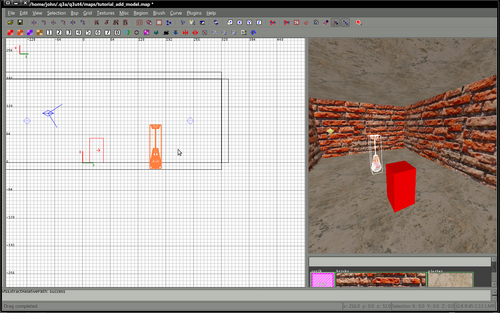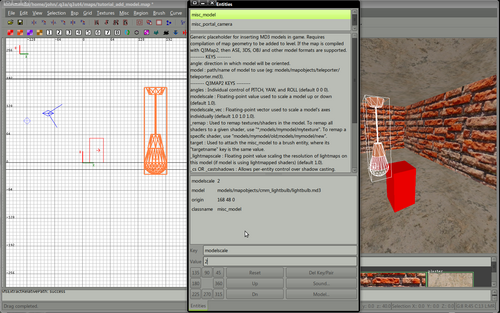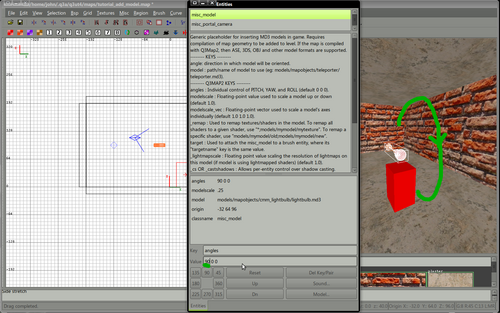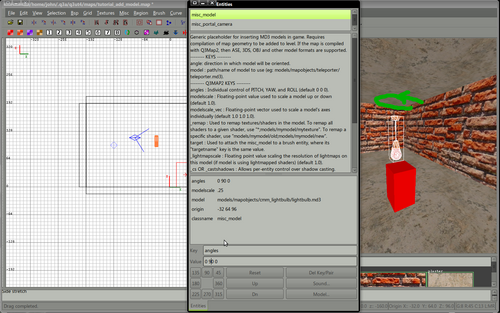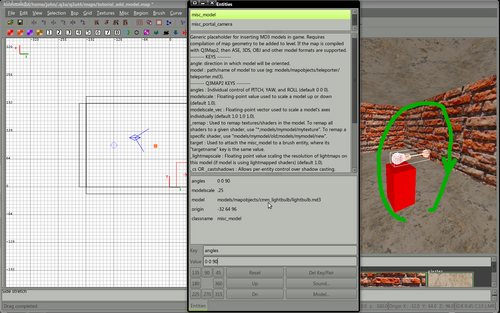Difference between revisions of "Mapping:Adding a model to your map"
(→Resize the model) |
|||
| (6 intermediate revisions by 2 users not shown) | |||
| Line 15: | Line 15: | ||
The'' most important'' part is to extract your downloaded model to the correct path. Generally, for models made for Urban Terror this will be the folder '''mapping/models/mapobjects''' | The'' most important'' part is to extract your downloaded model to the correct path. Generally, for models made for Urban Terror this will be the folder '''mapping/models/mapobjects''' | ||
| − | An example model (CMM lightbulb) can be downloaded here. | + | An example model (CMM lightbulb) can be downloaded [http://www.custommapmakers.org/storage/resources/cmm_lightbulb.zip here.] |
The model is packed in a single .zip file, extract the contents to the folder '''mapping/models/mapobjects/cmm_lightbulb''' | The model is packed in a single .zip file, extract the contents to the folder '''mapping/models/mapobjects/cmm_lightbulb''' | ||
| Line 66: | Line 66: | ||
==Rotate the model== | ==Rotate the model== | ||
| + | {| width="100%" style="padding-left:5%;" | ||
| + | |style="padding-right:5%;vertical-align:top"| | ||
| + | |||
| + | Complex model rotation can be achived using the angles key. The angles key accepts 3 values (0-359) which relate to degrees. | ||
| + | |||
| + | *Pitch | ||
| + | *Yaw | ||
| + | *Roll | ||
| + | Any combination of values can be combined so that the model can be turned to virtually any angle. | ||
| + | | | ||
| + | [[File:Tut add model 5.png|500px]] | ||
| + | |||
| + | [[File:Tut add model 6.png|500px]] | ||
| + | |||
| + | [[File:Tut add model 7.png|500px]] | ||
| + | |||
| + | |} | ||
| + | |||
| + | ==More information== | ||
See the [[Entities:Misc#misc_model|misc_model reference]] for exact information. | See the [[Entities:Misc#misc_model|misc_model reference]] for exact information. | ||
| + | |||
| + | [[Category:Mapping]] | ||
Latest revision as of 15:23, 13 September 2011
Contents
Download or create your model
A large number of resources exist where you can freely download models to enhance your maps.
Most versions of radiant can import the following model types
- .ase
- .md2
- .md3
- .obj
- .3ds
- .lwo
In the future md5 models may also be supported.
The most important part is to extract your downloaded model to the correct path. Generally, for models made for Urban Terror this will be the folder mapping/models/mapobjects
An example model (CMM lightbulb) can be downloaded here.
The model is packed in a single .zip file, extract the contents to the folder mapping/models/mapobjects/cmm_lightbulb
Add the model to your map
|
Adding the model is very simple. Models are simple entities. Right click in the 2d window and select misc->misc_model from the entities menu. If the model is correct and you placed the model (and its textures) in the correct folder your model will be placed at a point close to your mouse. Initially the model may not be quite the right size for your map, this is sometimes the case. |
Resize the model
|
Resizing the model is very simple, there is a special key that affects the scale of the model, modelscale. Open the entities window with the model selected. Enter a key/value pair of name : modelscale value : 2 This will double the size of the model. Values less than 1 reduce the size of the model. name : modelscale value : .5 Halves the size of the model. |
Rotate the model
|
Complex model rotation can be achived using the angles key. The angles key accepts 3 values (0-359) which relate to degrees.
Any combination of values can be combined so that the model can be turned to virtually any angle.
|
More information
See the misc_model reference for exact information.