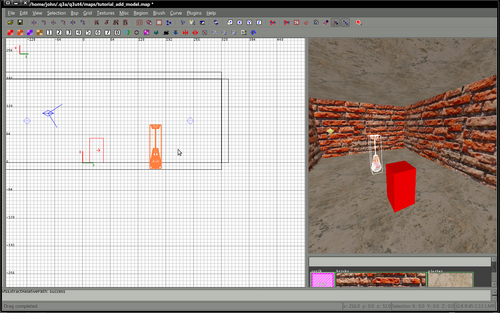Difference between revisions of "Mapping:Adding a model to your map"
(→Download or create your model) |
(→Add the model to your map) |
||
| Line 20: | Line 20: | ||
==Add the model to your map== | ==Add the model to your map== | ||
| + | {| width="100%" style="padding-left:5%;" | ||
| + | |style="padding-right:5%;vertical-align:top"| | ||
| + | Adding the model is very simple. Models are simple entities. | ||
| + | |||
| + | Right click in the 2d window and select misc->misc_model from the entities menu. | ||
| + | |||
| + | |||
| + | | | ||
| + | |||
| + | [[File:Tut add model 9.png|500px]] | ||
| + | |||
| + | |} | ||
==Resize the model== | ==Resize the model== | ||
Revision as of 15:46, 29 August 2011
Contents
Download or create your model
A large number of resources exist where you can freely download models to enhance your maps.
Most versions of radiant can import the following model types
- .ase
- .md2
- .md3
- .obj
- .3ds
- .lwo
In the future md5 models may also be supported.
The most important part is to extract your downloaded model to the correct path. Generally, for models made for Urban Terror this will be the folder mapping/models/mapobjects
An example model (CMM lightbulb) can be downloaded here.
The model is packed in a single .zip file, extract the contents to the folder mapping/models/mapobjects/cmm_lightbulb
Add the model to your map
|
Adding the model is very simple. Models are simple entities. Right click in the 2d window and select misc->misc_model from the entities menu.
|
Resize the model
Rotate the model
See the misc_model reference for exact information.