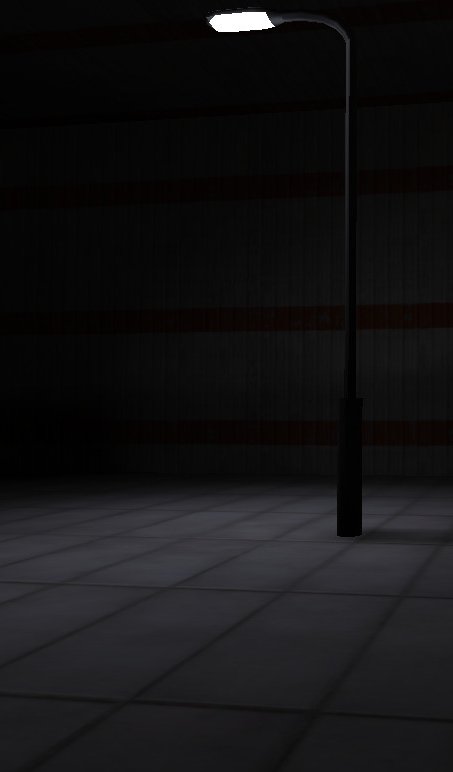Difference between revisions of "Mapping:HowTo:Adding light to models"
Majkifajki (talk | contribs) (First version of adding light to the models. Article covers md3 - .ase is needed.) |
|||
| Line 1: | Line 1: | ||
| − | Adding light to models is fairly easy. All You have to do is write a shader for part | + | Adding light to models is fairly easy. All You have to do is write a shader for the part that will be emitting light. |
| Line 5: | Line 5: | ||
== Working with model<br/> == | == Working with model<br/> == | ||
| − | Every good model has obvious light parts textures separated. We will use Suburbs | + | Every good model has obvious light parts textures separated. We will use the Suburbs street light model as an example. You can get it [http://www.blackrayne.net/downloads/br_suburbs.zip here], from Black Rayne Studios for free. These are md3 models, the native format for Q3 engine which Urban Terror uses. When you unpack it, you will find many textures inside, md3 files (these are models itself) and .qc files. You need to open in simple text editor (like notepad for example) .qc file with the name corresponding to the model you want to make shine - in our case - br_streetlight1.qc . |
<pre>// Quake III Arena MD3 control file, generated by MilkShape 3D | <pre>// Quake III Arena MD3 control file, generated by MilkShape 3D | ||
// | // | ||
| Line 33: | Line 33: | ||
$flags 0 | $flags 0 | ||
</pre> | </pre> | ||
| − | <br/>What is important for you | + | <br/>What is important for you is the 'skins' line containing names of the textures used. You can easily identify the texture that is supposed to be the light emitter - in our case - br_bulb1.jpg . |
| Line 39: | Line 39: | ||
== Working with shader<br/> == | == Working with shader<br/> == | ||
| − | Now we can write a shader in order to emit light | + | Now we can write a shader in order to emit light from one particular texture. I suggest that shader: |
<pre>models/mapobjects/br_suburbs/br_bulb1 | <pre>models/mapobjects/br_suburbs/br_bulb1 | ||
{ | { | ||
| Line 61: | Line 61: | ||
} | } | ||
}</pre> | }</pre> | ||
| − | <br/>When you make .pk3 with .md3 model, | + | <br/>When you make .pk3 with .md3 model, you don't include .md3 and .qc files - they are "baked" into compiled map. But you have to copy textures to proper folders in mapobjects directory. That's why paths to the texture in shader are different to the rest of your textures. The two most important parts of the shader are: |
<pre> q3map_surfacelight 70000</pre> | <pre> q3map_surfacelight 70000</pre> | ||
| − | <br/>This will add light itself - the value means the light intensity. There is no "proper" value - you have to modify it, compile map every time, until | + | <br/>This will add light itself - the value means the light intensity. There is no "proper" value - you have to modify it, compile map every time, until you are satisfied with the final effect. |
<pre> q3map_lightImage textures/ut4_workshops/chmury1niebo.jpg</pre> | <pre> q3map_lightImage textures/ut4_workshops/chmury1niebo.jpg</pre> | ||
| − | This will modify light | + | This will modify light colour to match the sky's one. You need to add path to your sky texture. This is optional. Default light colour is white. |
Revision as of 17:41, 24 August 2011
Adding light to models is fairly easy. All You have to do is write a shader for the part that will be emitting light.
Working with model
Every good model has obvious light parts textures separated. We will use the Suburbs street light model as an example. You can get it here, from Black Rayne Studios for free. These are md3 models, the native format for Q3 engine which Urban Terror uses. When you unpack it, you will find many textures inside, md3 files (these are models itself) and .qc files. You need to open in simple text editor (like notepad for example) .qc file with the name corresponding to the model you want to make shine - in our case - br_streetlight1.qc .
// Quake III Arena MD3 control file, generated by MilkShape 3D // $model "models/mapobjects/br_suburbs/br_streetlight1.md3" // reference frame //$frames -1 -1 // frame 1-30 $frames 1 30 $flags 0 $numskins 0 // you can have one or no parent tag // tags // meshes (surfaces) $mesh "br_cement" $skin "models/mapobjects/br_suburbs/br_cement.jpg" $flags 0 $mesh "br_bulb1" $skin "models/mapobjects/br_suburbs/br_bulb1.jpg" $flags 0 $mesh "br_lightpost1" $skin "models/mapobjects/br_suburbs/br_lightpost1.jpg" $flags 0
What is important for you is the 'skins' line containing names of the textures used. You can easily identify the texture that is supposed to be the light emitter - in our case - br_bulb1.jpg .
Working with shader
Now we can write a shader in order to emit light from one particular texture. I suggest that shader:
models/mapobjects/br_suburbs/br_bulb1
{
qer_editorimage models/mapobjects/br_suburbs/br_bulb1.jpg
q3map_surfacelight 70000
//same colour light as the sky
q3map_lightImage textures/ut4_workshops/chmury1niebo.jpg
surfaceparm nomarks
{
map $lightmap
rgbGen identity
}
{
map models/mapobjects/br_suburbs/br_bulb1.jpg
blendFunc GL_DST_COLOR GL_ZERO
rgbGen identity
}
{
map models/mapobjects/br_suburbs/br_bulb1.jpg
blendfunc GL_ONE GL_ONE
}
}
When you make .pk3 with .md3 model, you don't include .md3 and .qc files - they are "baked" into compiled map. But you have to copy textures to proper folders in mapobjects directory. That's why paths to the texture in shader are different to the rest of your textures. The two most important parts of the shader are:
q3map_surfacelight 70000
This will add light itself - the value means the light intensity. There is no "proper" value - you have to modify it, compile map every time, until you are satisfied with the final effect.
q3map_lightImage textures/ut4_workshops/chmury1niebo.jpg
This will modify light colour to match the sky's one. You need to add path to your sky texture. This is optional. Default light colour is white.
Let there be light!
Final effect in game will look like this: